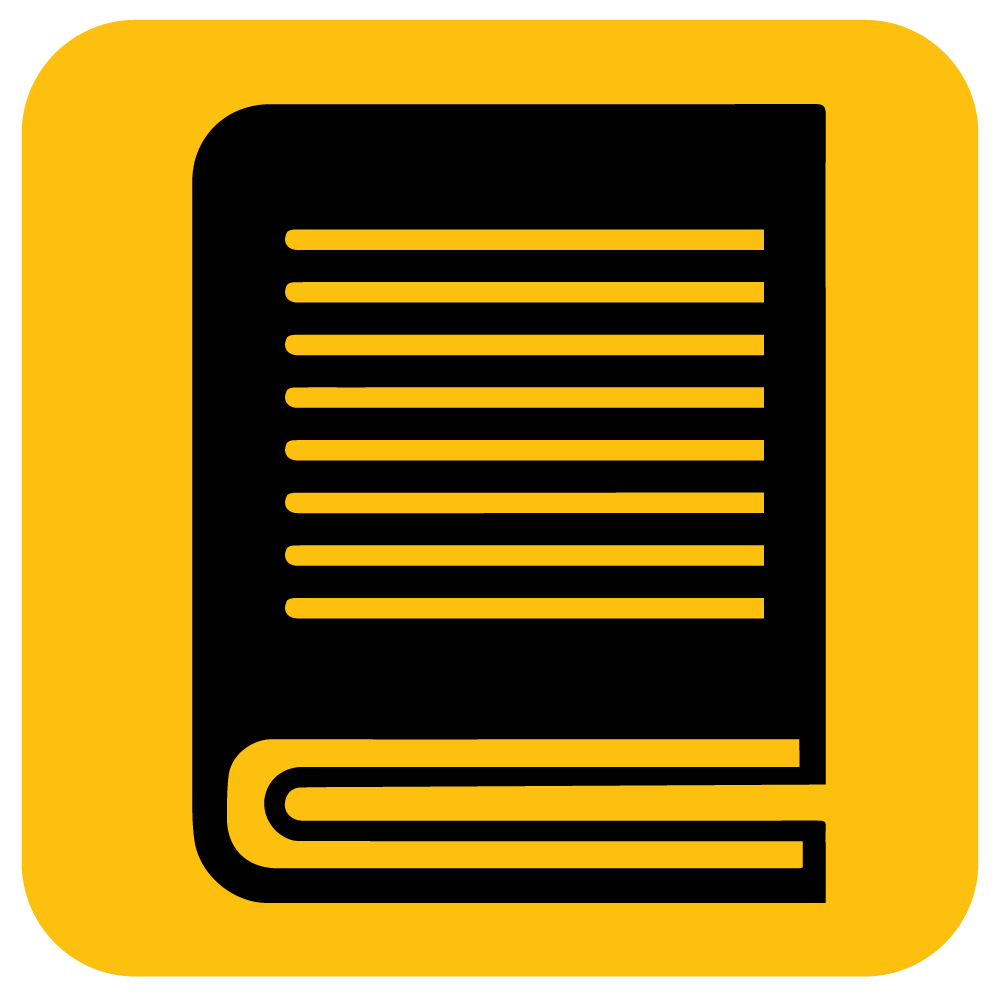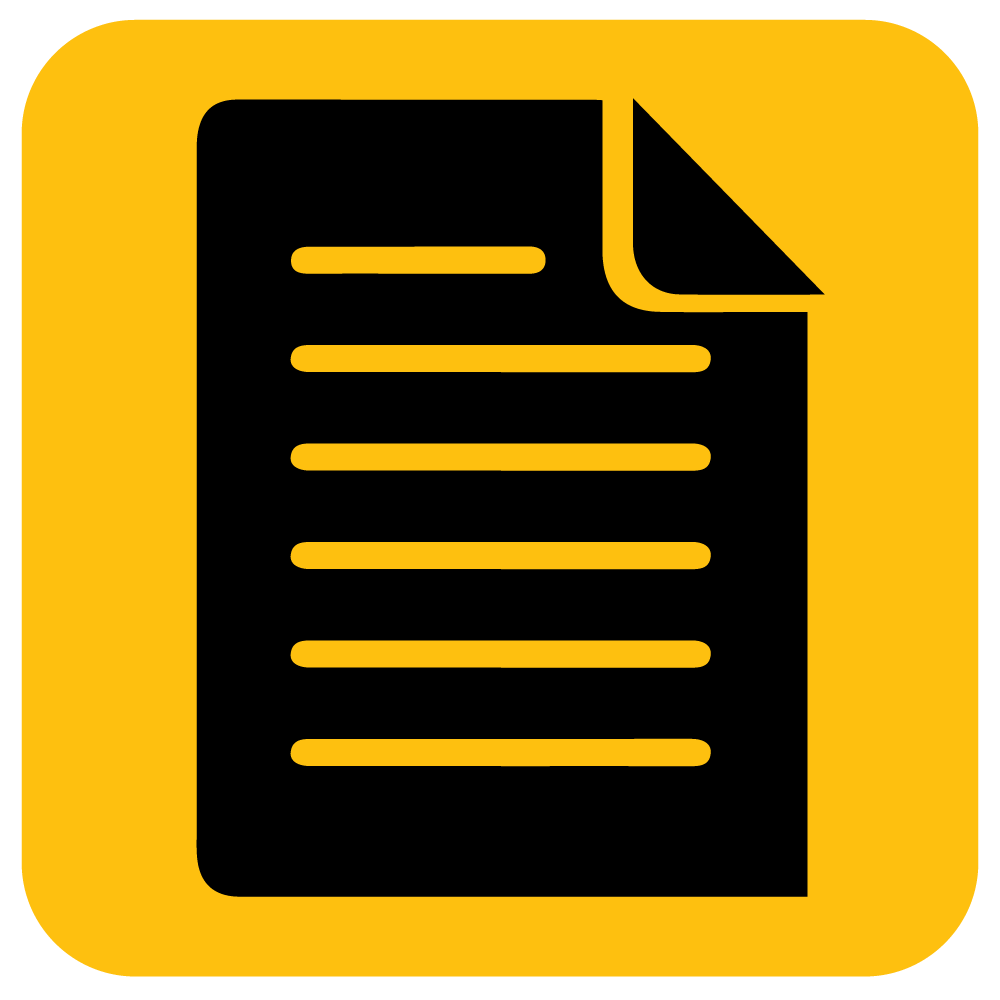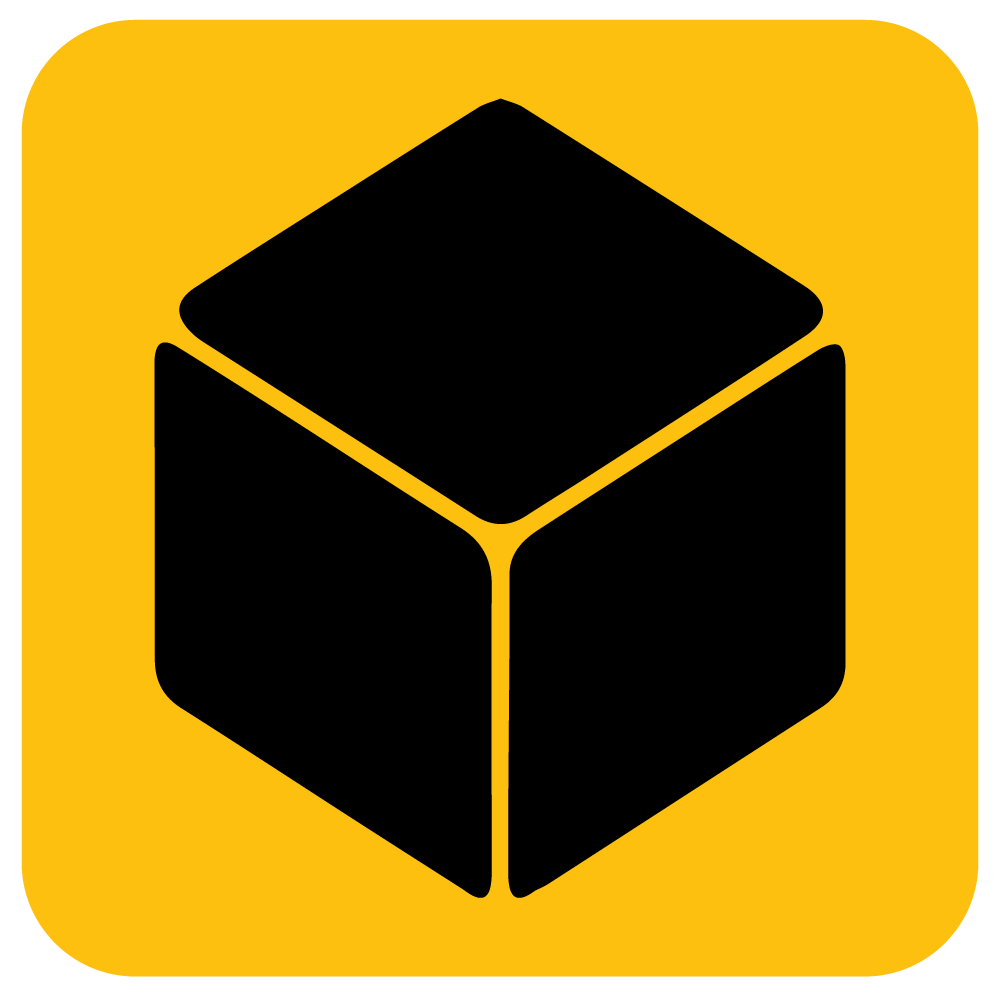FAQs
LiteMat Spectrum (2023):
- LiteDimmer Spectrum AC/DC 200
- LiteDimmer Spectrum AC/DC 400
LiteMat Spectrum (2019):
- LiteDimmer Spectrum DC 200
Yes, they are! That’s one of the great features of the LiteMat product line.
Yes, you can!
LiteMat Spectrum (2023): Update the software of the LiteDimmer Spectrum AC/DC 200 & 400 with Spectrum OS 3.0, and you can also update the firmware of the fixture. Click here for more details.
LiteMat Spectrum (2019): Update the software of the LiteDimmer Spectrum DC 200 with Spectrum OS 2.2. Click here for more details.
Quick Access
Troubleshooting your LiteMat Spectrum
LiteMat Spectrum (2023):
Perform Factory Reset on the LiteDimmer Spectrum AC/DC 200 or 400.
Reset will reset all settings, modes, profiles, and DMX selections to the factory defaults. (Service Log is not Cleared. See
Utilities)
1. Press function button on the display below SETTINGS.
2. Rotate the top encoder knob to navigate to FACTORY RESET and press the top encoder knob to select.
3. Press the function switch the display below CANCEL or I’M SURE to select.
4. Once factory reset is complete, press the top encoder knob to navigate back to the main screen.
LiteMat Spectrum (2019):
Perform Factory Reset on the LiteDimmer Spectrum DC 200.
Factory Reset will reset all Modes, Profiles, and DMX selections to the dimmer defaults.
RESET:
1 Set main switch to the CENTER position
2 Select switch under the OLED display ‘INFO’
3 Select switch under the OLED display ‘RESET’
4 Dimmer will reset, and return to ‘INFO’ screen
5 Dimmer is now reset