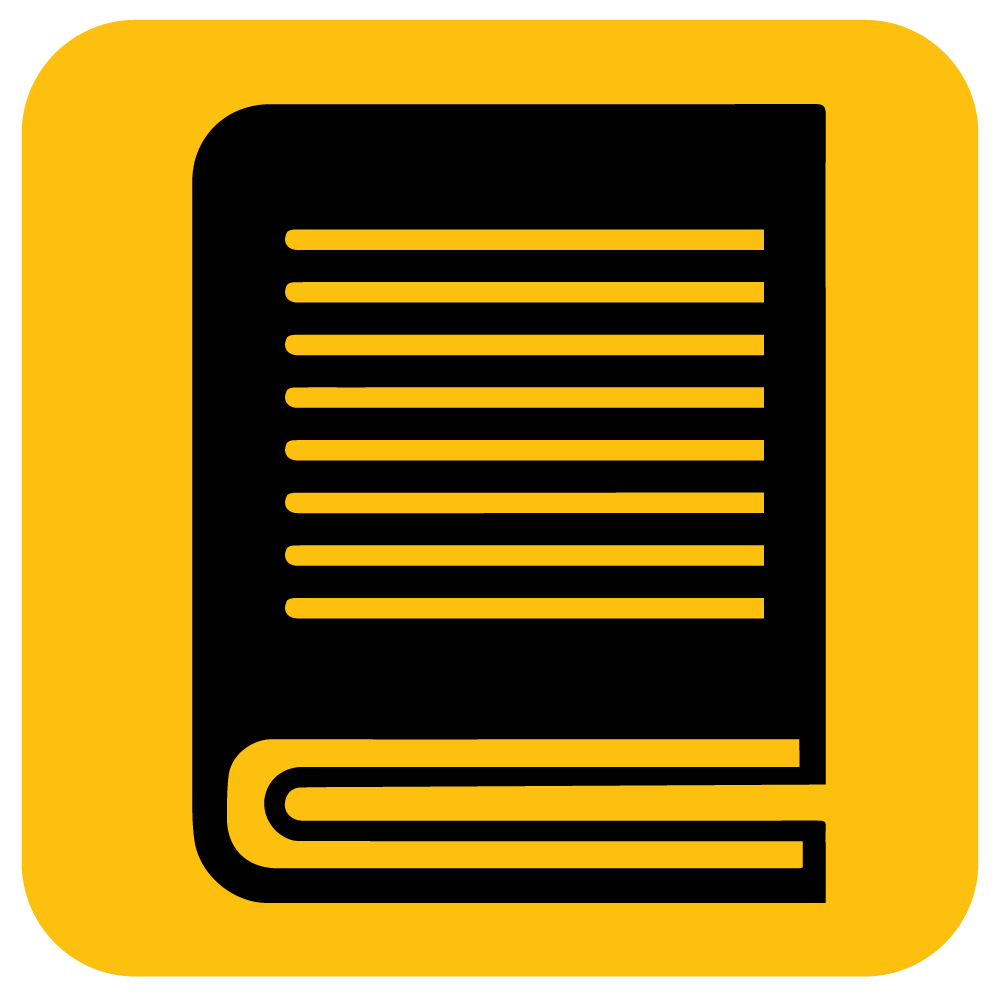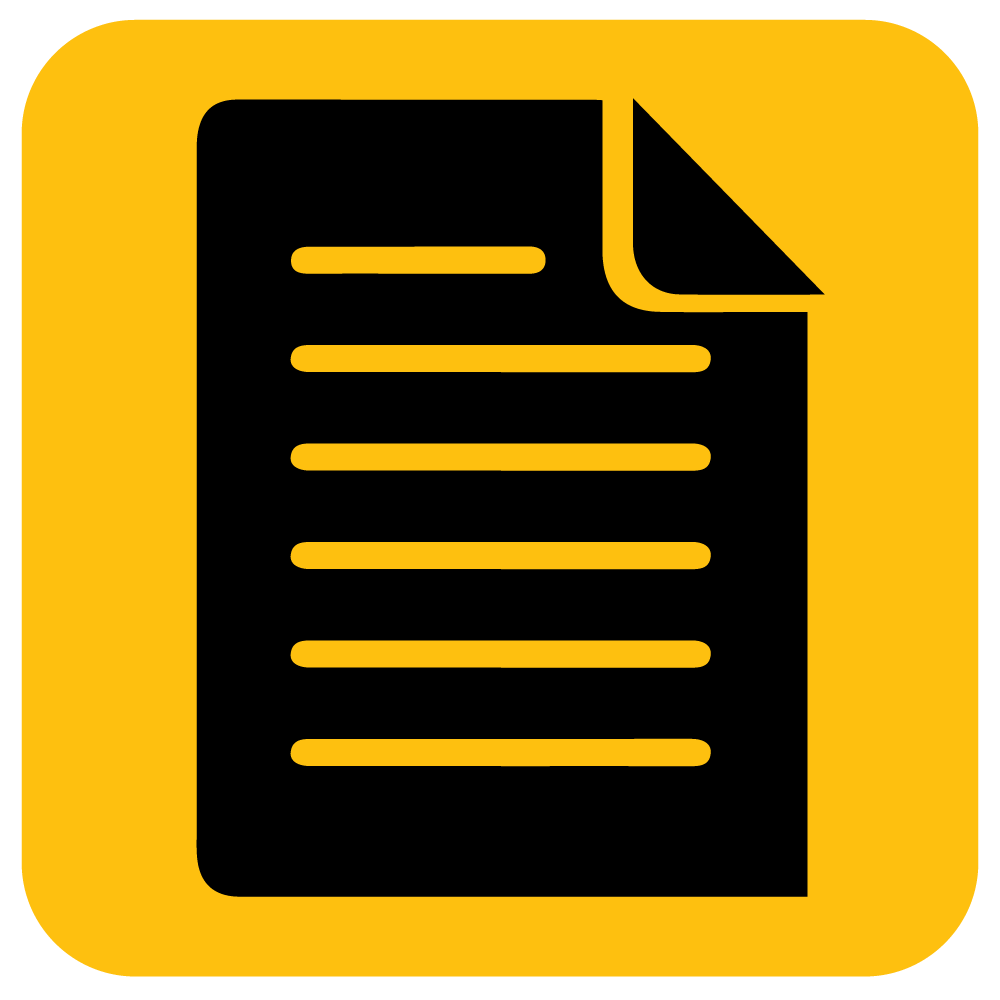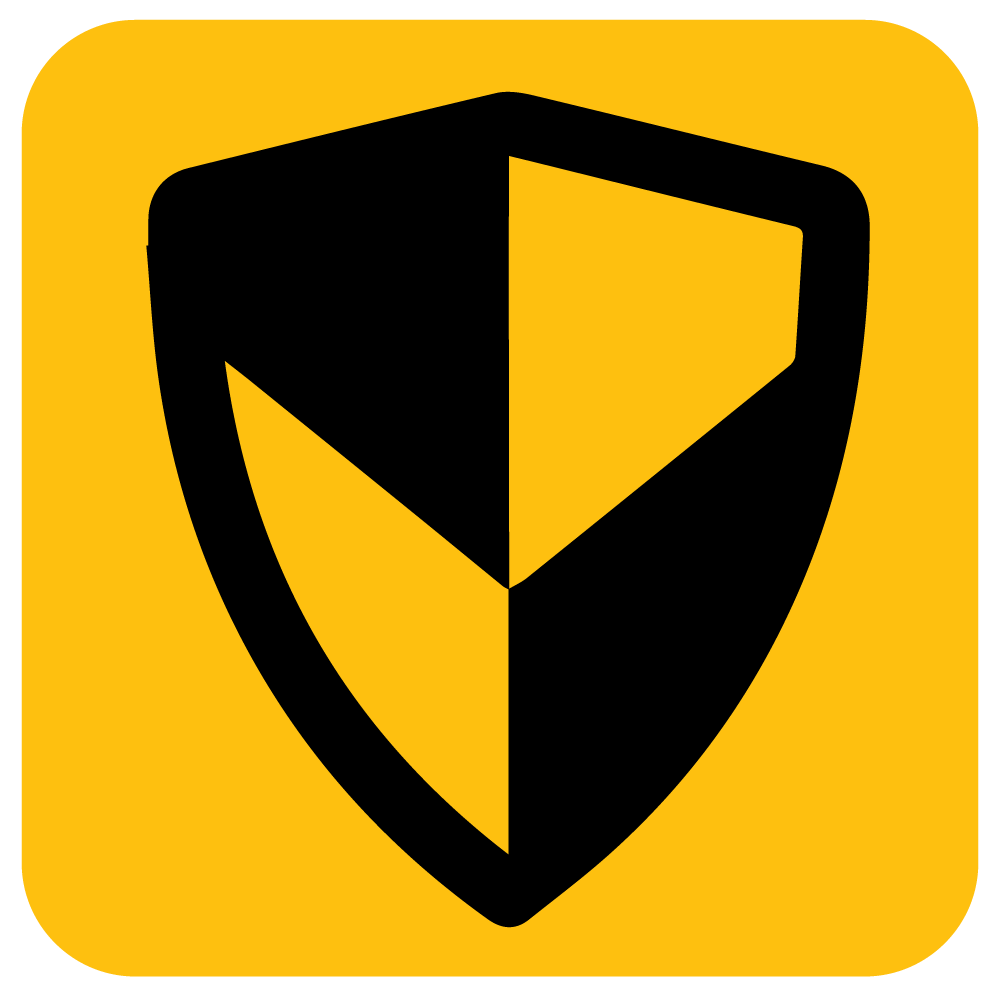About LiteDimmer Plus
FAQs
LiteDimmer Plus is compatible with our Plus fixtures such as LiteMat Plus and LiteTile Plus.
No, they are not compatible and are not recommended for use with third party LED fixtures.
No. The LiteDimmer Plus AC 400, Duo and the LiteDimmer Plus AC 400 do not need one.
No, LiteDimmer Plus units are not recommended to be used in damp or wet locations.
Quick Access
Troubleshooting your LiteDimmer Plus
Perform a Factory Reset on the LiteDimmer Plus DC 200 or the LiteDimmer Plus AC 400.
1. Set the main 3-position switch to the MENU (center position).
2. Push center button under “INFO”.
3. Push left button under “RESET”.
4. When screen indicates “Cycle Power Now”, disconnect the AC or DC
power source.
5. When screen goes dark, wait 5 seconds.
6. Reconnect the AC or DC power source to unit.
7. Your dimmer has been reset and returned to factory default settings.
Unless the Dimmer has been Factory Reset, the device will return to
the previously selected settings. In LOCAL MODE, Light Intensity and Light
Color are controlled via the LEVEL and KELVIN knobs respectively.
Perform a Factory Reset on the LiteDimmer Plus DC 100G/100V or the LiteDimmer Plus DC 200G/200V.
1) Provide DC power to either battery plate(s) or the alternate PL4 DC voltage
input. See “POWERING THE DC100 & DC200” above, observing voltage
requirements.
2) Place the switch in the center (OFF) position.
3) Press and hold the PROG button for approximately 8 seconds until
the indicator light flashes red very rapidly.
4) Release the PROG button. At this point, the software version will flash
on repeat.
5) Disconnect the DC power source.
6) Reconnect the DC power source.
Your preferences and settings may now have to be reset.
If the DC100 or DC200 is still experiencing irregular operation after a
factory reset, contact LiteGear Technical Support for assistance.